How to downgrade Fallout 4 and install Fallout: London.
Fallout: London is finally here! Raise the Union Flag, put some beans on toast on the plate, and put on the kettle for a nice cup of tea. PC users may now download the ambitious and eagerly anticipated Fallout 4 mod for free. However, exploring the British wasteland is more difficult than just opening a new video game. Depending on the platform you’re on, Fallout 4 may need certain adjustments before Fallout London is playable. But fear not—this article will assist you in remaining composed, moving forward, and installing Fallout: London on your computer.
What you need to play Fallout: London
You must own Fallout 4 and all of its DLC packs in order to play Fallout: London. That can easily obtained by buying the full package, Fallout 4: Game of the Year Edition. You will have to buy the missing DLC packs if you already own Fallout 4 and a few other DLC packs. The following is a list of everything you should have:
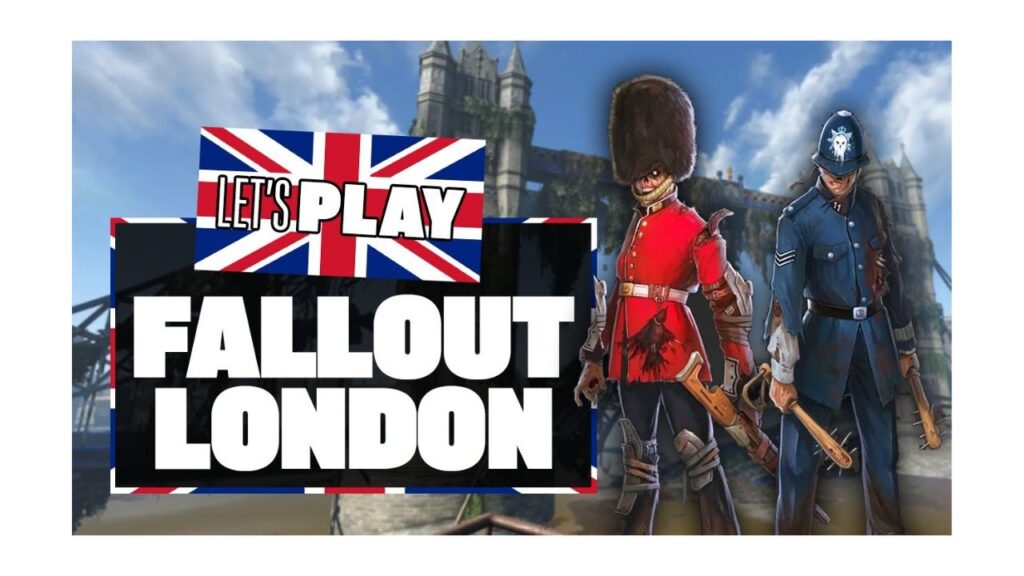
- Fallout 4
- Automatron
- Far Harbor
- Nuka World
- Wasteland Workshop
- Contraptions Workshop
- Vault-Tec Workshop
The use of the High Resolution Texture Pack is optional, however it is accessible for free.
To make Fallout 4 compatible with Fallout: London, you will also need to downgrade it (more on that later in the article). You will also require the Fallout: London mod itself in addition to all of that. You can get this from GOG by using the GOG Galaxy launcher. If you don’t already have one, make a GOG account and use the green button on the Fallout: London store page to add the free mod to it. Next, download GOG Galaxy, open your library, and locate Fallout: London.
Steam Vs GoG
You can get Fallout 4 on PC via GOG and Steam. While Fallout: London can be played on either version of Fallout 4 (unfortunately, the Epic Games Store version is incompatible), we advise purchasing via GOG if you are purchasing Fallout 4 on PC for the first time just to play Fallout: London.
Why? because installing it is a much, much simpler process. GOG and Team FOLON, the developers of Fallout: London, are partners. You may easily download Fallout 4: GOTY Edition and then install Fallout: London by using the GOG Galaxy platform. After that, all you have to do is open the game and start playing.
Things get a little more complicated if you have Fallout 4 on Steam. It’s possible that you’ve already read about how many mods weren’t compatible with the most recent Fallout 4 “next-gen” update. Fallout: London was affected by this, which is why the release date was postponed. As a result, the game needs to be played on an earlier, “last-gen” version. Steam downloads the Fallout 4 “next-gen” version of the game automatically, while GOG Galaxy only permits the download of this older version in order to guarantee compatibility with mods. Therefore, in order to play Fallout: London, you’ll need to make Steam download an earlier version of Fallout 4.
How to install Fallout: London on Steam
You must have access to the previous 1.10.163.0 version of Fallout 4: Game of the Year Edition in order to install Fallout: London on a Steam copy of Fallout 4. Using the downgrader tool made by Team FOLON, which is sold by Nexus Mods, is the simplest way to accomplish this. This is most likely your best option if this is your first time altering a PC game.
Launch the Fallout London Downgrader.exe application after downloading. This will bring up a box asking you to choose the install path. Locate the location of Fallout 4’s installation by clicking the folder icon on the right of the window (“C:\Program Files (x86)\Steam\steamapps\common\Fallout 4” by default).
The next window will ask you to log into your Steam account. This is so the downgrader tool can access the older versions of the Fallout 4 files and install them to your system. Enter your username and password, and then follow the prompts to authorise the log-in via Steam Guard. If you’re uncomfortable with logging into your Steam account via the tool, then you can manually downgrade Fallout 4. See below this section for instructions on how to do that.
The downgrader utility will start installing the proper version of Fallout 4 when your Steam account is logged in. You will need to exercise patience as this will take a while. To close the tool after the process is finished, select “finish.”
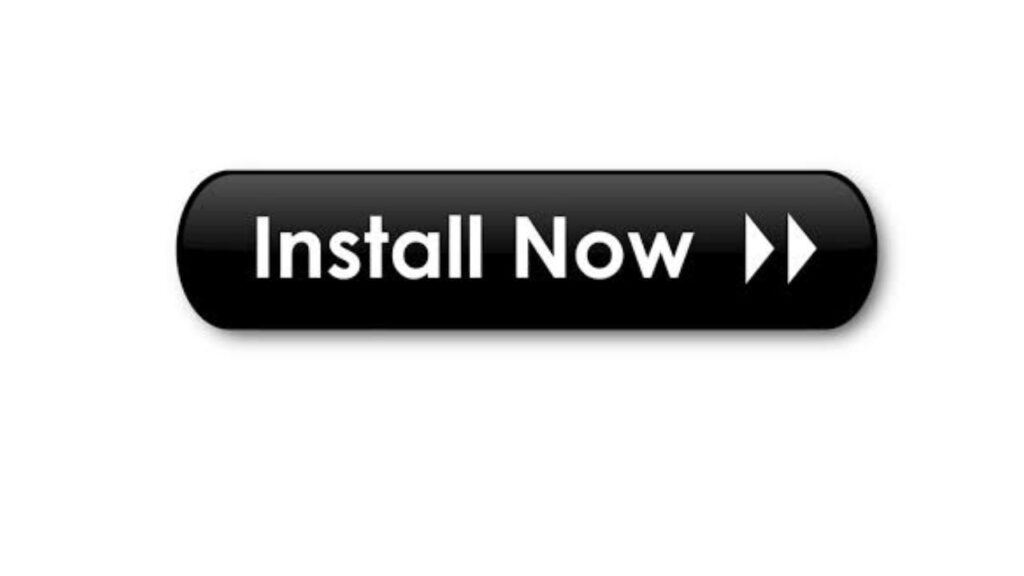
You now need to install Fallout: London after having a freshly downgraded copy of Fallout 4 ready. Open GOG Galaxy, search your library for Fallout: London, then download the mod. (Yes, in order to play Fallout: London, you must utilize GOG even if you own Fallout 4 on Steam). After downloading, press ‘play’ to start the installation. Before pressing the install button, make sure the system has found your Steam version install folder (by default, it is “C:\Program Files (x86)\Steam\steamapps\common\Fallout 4”).
You can start Fallout: London from GOG Galaxy once the installation is finished. It will play like a stand-alone game and launch directly into Fallout: London’s customized main menu.
Two more things to know: the game will probably start in low quality, and you won’t be able to adjust your graphics settings from the Fallout: London main menu. Open Fallout 4 on Steam and select the ‘Options’ menu from the pre-game launcher to change the settings.
Also sollten Sie cloud saves for Fallout 4 in Steam deaktivieren, um Probleme zu vermeiden. Auf der Fallout 4 Library-Seite klicken Sie auf den cog-Button und begeben Sie sich in das Properties-Menü. Im allgemeinen Tab schalten Sie die Steam Cloud Option aus.
How to manually downgrade Fallout 4 on Steam
Wenn Sie aus irgendeinem Grund nicht das Downgrader-Tool verwenden möchten, haben Sie die Möglichkeit, eine ältere Version von Fallout 4 mithilfe der Steam-Kommandokonsole zu downloaden. Zu Beginn raten wir Ihnen, alles aus Ihrem Fallout 4 installierenden Ordner zu löschen (der sich standardmäßig unter „C:\Program Files (x86)\Steam\steamapps\common\Fallout 4)“ befindet) und dann diese Schritte zu befolgen:
Geben Sie steam://open/console in der Adressleiste Ihres Internetbrowsers ein. So wird Steam sofort den Konsolen-Tab öffnen.
Jetzt musst du jeden Teil von Fallout 4’s „last-gen“-Version einzeln herunterladen. Es gibt 15 Abschnitte. Typing in den folgenden Codes wird den Download jeder Sektion starten:
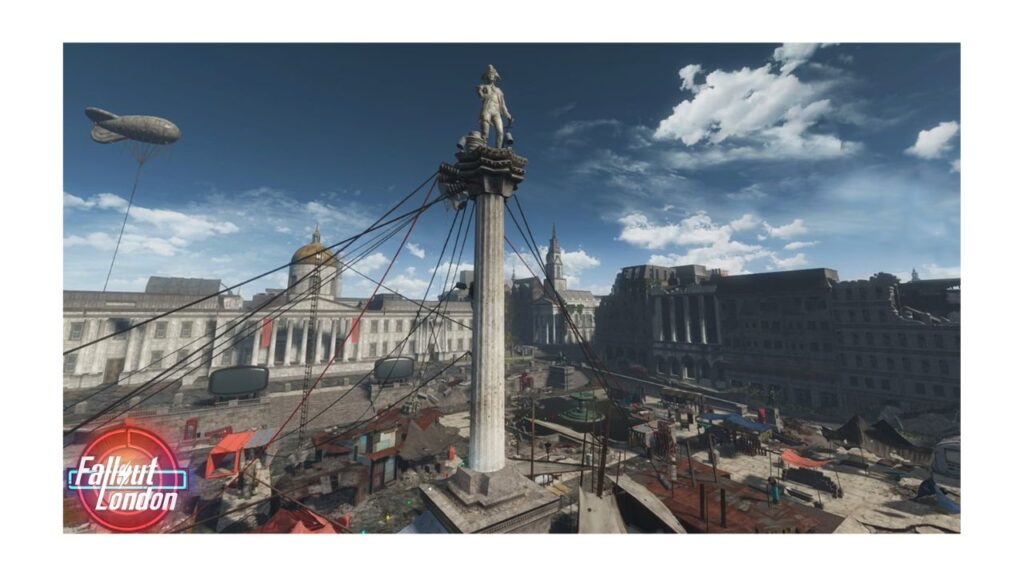
- For Part A use:
download_depot 377160 377161 7497069378349273908
- For Part B use:
download_depot 377160 377163 5819088023757897745
- For the executable file use:
download_depot 377160 377162 5847529232406005096
- For the English version use:
download_depot 377160 377164 2178106366609958945
- For HD Texture Pack use:
download_depot 377160 540810 1558929737289295473
- For Automatron use:
download_depot 377160 435870 1691678129192680960
- For Automatron English language pack use:
download_depot 377160 435871 5106118861901111234
- For Wasteland Workshop use:
download_depot 377160 435880 1255562923187931216
- For Far Harbor use:
download_depot 377160 435881 1207717296920736193
- Far Harbor English language pack use:
download_depot 377160 435882 8482181819175811242
- For Contraptions Workshop use:
download_depot 377160 480630 5527412439359349504
- For Vault-Tec Workshop use:
download_depot 377160 480631 6588493486198824788
- For Vault-Tec Workshop English language pack use:
download_depot 377160 393885 5000262035721758737
- For Nuka World use:
download_depot 377160 490650 4873048792354485093
- For Nuka World English language pack use:
download_depot 377160 393895 7677765994120765493
Der Download der Dateien erfolgt in Ihrem Steam-Bibliotheksordner (der normalerweise unter „C:\Program Files (x86)\Steam\steamapps\content\app_377160“) liegt. Sie sollten nun in der Lage sein, sie in diesem Ordner zu finden, wobei jeder Abschnitt in seinem eigenen „Depot“-Folder liegt.
Erstellen Sie einen neuen, temporären Ordner und ziehen Sie die Inhalte aller heruntergeladenen Ordner in diesen neuen Ordner. Wenn gefragt, um Dateien zu entfernen oder zu ersetzen, wählen Sie immer „replace“. Das Ziel ist es, eine einzelne Folder voller Dateien zu erstellen, anstatt eine Sammlung von Depot-Foldern. Damit soll die „downgraded“-Version von Fallout 4 entstehen.
Bringt alle Inhalte dieses neuen Ordners in euren Fallout 4 Installationsordner (der standardmäßig unter „C:\Program Files (x86)\Steam\steamapps\common\Fallout 4“) liegt. Vergewissern Sie sich, dass dieser Ordner vor dem Hinzufügen Ihrer neuen Dateien komplett leer ist.
Um zu vermeiden, dass Steam Fallout 4 automatisch aktualisiert, müssen Sie die App-Manifest-Datei deaktivieren. Im Default-Ordner „C:\Program Files (x86)\Steam\steamapps\“ befindet sich eine Datei namens „appmanifest_377160“. Klicken Sie rechts auf die Datei und wählen Sie ihre Einstellungen aus. Anschließend klicken Sie auf die Box „Read-only“ am unteren Rand des Fensters. Hit apply und schließen Sie das Fenster.
Fallout: London mit GOG herunterladen (dies wird ein GOG-Konto und den GOG Galaxy Launcher erfordern). Falls Sie GOG nicht verwenden wollen, können Sie Fallout: London manuell installieren. Dies ist nur für fortgeschrittene Benutzer bestimmt, und ausführliche Anleitungen finden Sie auf der Fallout: London Website.
Launch Fallout: London in der GOG Galaxy und befolgen Sie die Anweisungen, um das Spiel zu starten.
Sie sollten nun in der Lage sein, Fallout: London über Ihre Steam- oder GOG-Version zu spielen. Wenn Sie den Mod vorher in Aktion sehen möchten, schauen Sie sich die ersten 20 Minuten von Fallout: London an.
Wenn dies Ihre erste Erfahrung im Modding ist, hoffen wir, dass wir Ihnen dabei geholfen haben, den Prozess zu vereinfachen. Enjoy Fallout: London, and please mind the gap.
